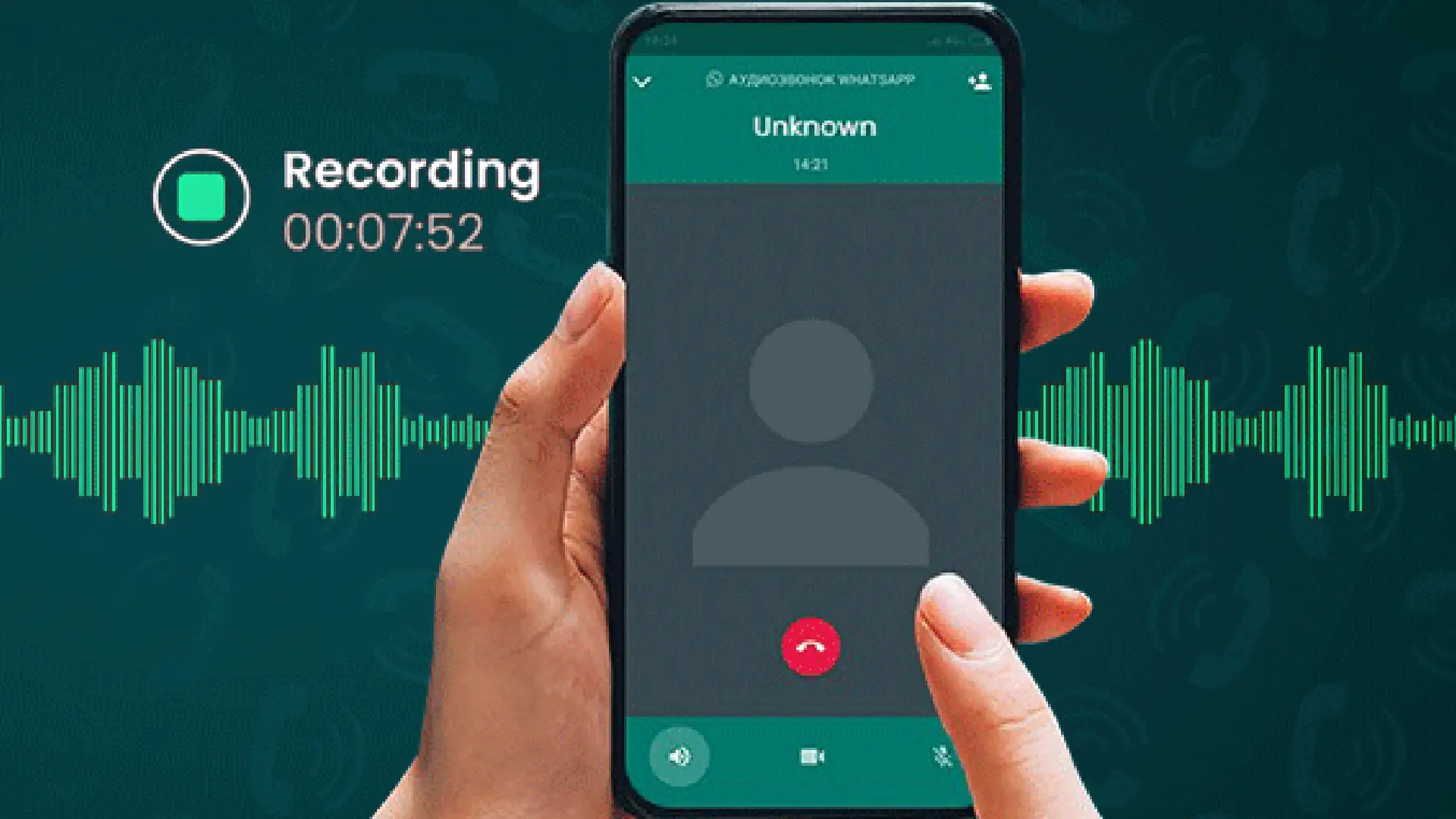WhatsApp calls can be recorded but most people don’t know this because WhatsApp doesn’t have an in-built call recording feature. However, with the help of some third-party apps, users can easily record WhatsApp calls.
Many people want to record their WhatsApp calls to refer back to them later, especially if they contain important information or discussions. For instance, recording professional calls, interviews, or sensitive information exchanges can be helpful.
Apps needed to record WhatsApp calls:
- · Cube ACR: Cube ACR is a popular call recording app that records not only WhatsApp but also other VoIP (Voice over Internet Protocol) calls. The app starts recording automatically and provides high-quality recordings.
- · Salestrail: This app is designed for professionals, especially those who want to record business calls. Salestrail can record WhatsApp calls and offers cloud backup and other professional features.
- · ACR Call Recorder: Another Call Recorder (ACR) is a great call recording app that’s also capable of recording WhatsApp calls. It has a simple user interface and is easy to set up.
To record WhatsApp calls, download Cube ACR, Salestrail, or ACR Call Recorder from the Google Play Store. These apps are free and have simple settings. After installing, open the app and give the necessary permissions like access to the microphone and storage, so it can record calls and store the recordings. Most apps have a setting to enable WhatsApp call recording. In Cube ACR, this setting is usually active by default, while in Salestrail and ACR, you may need to check the settings.
Following this, when you make or receive a WhatsApp call, the app will automatically start recording. Once the call ends, you’ll have an audio file of the recording that you can listen to later. After recording, you can access the recordings within the app. Most apps allow you to listen, download, or back up recordings to the cloud.
However, before recording a call, ensure the third-party app, read its privacy and security policies carefully. Some apps claim to keep your data secure, but using certain apps could pose risks to your personal data. Only use apps with positive reviews and transparent policies. After recording, save the recording on your phone’s storage. If your storage is full, you might lose recordings, so regularly back up or delete old files to free up space.